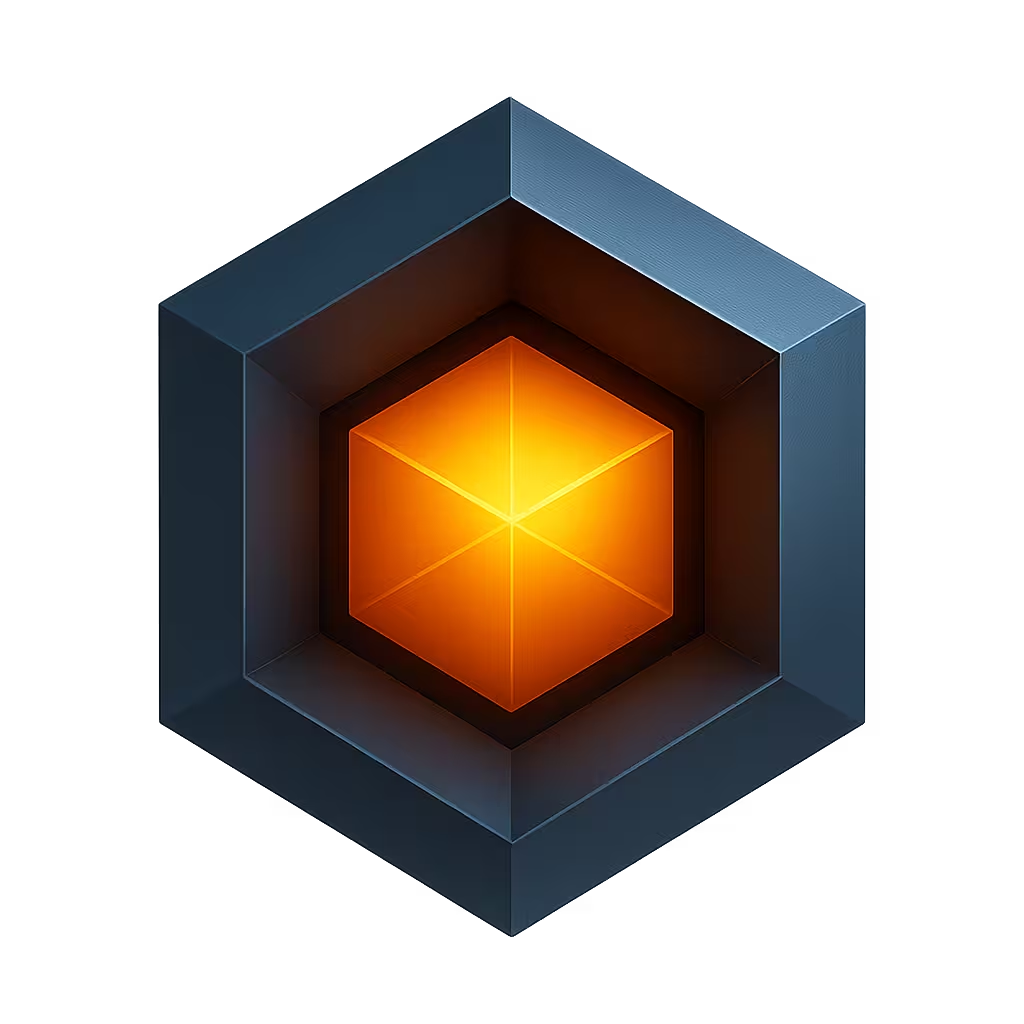Building Ioto
The Ioto source code has been designed to run on Arduino, ESP32, FreeBSD, FreeRTOS, Linux, Mac OS X, Windows, VxWorks and other operating systems. Ioto supports the X86, X64, Riscv, Riscv64, Arm, Arm64, and other CPU architectures. Ioto can be ported to new platforms, operating systems and CPU architectures. Ask us if you need help doing this.
Several build environments are supported:
- Linux — Linux 4 with GNU C/C++
- Mac OS X — Mac OS X 11 or later
- Windows — Windows 11 with WSL v2
- ESP-32 — Using the ESP IDF in VS Code
For other environments, you will need to cross-compile.
Build Configuration
You do not need to use a configure program when building via make. Instead, you select the desired sample app and just run make.
The Ioto distribution build includes several demo apps for local or cloud-based management. Apps demonstrate device-side logic to implement various management use cases. The default app is the "demo" app which sends device data and metrics to the cloud.
When make is first invoked, it will copy the selected app's ioto.json5 file to the state directory. Each time make is invoked, it will parse the ioto.json5 file and generate a src/config.h header that will ensure the required services are compiled.
Building
If you are building on Windows, or for ESP32 or FreeRTOS, please read the specific instructions for various build environments:
Read below for generic build instructions.
Building with Make
To build on Linux, MacOS or Windows via WSL, use the system make command. The supplied Makefile will build the Ioto library (libioto.a) and the "ioto" main program. If you are embedding Ioto in another program, you should link the Ioto library with your program. See Linking below for details.
The top level Makefile parses your selected App's ioto.json5 configuration file, detects your operating system and CPU architecture and then invokes the appropriate project Makefile for your system. It copies the selected app configuration from the apps/NAME/config directory to the state directory.
To build, nominate your selected app via the "APP=NAME" makefile option:
$ make APP=demoThe default build of Ioto is configured to build the Ioto agent and the demo management app which saves device data and metrics to the cloud.
Building on Windows
Building on Windows utilizes the Windows SubSystem for Linux (WSL). Using WSL, you get a tightly integrated Linux environment from which you can build and debug using VS Code.
To build, first install WSL by running the following command as an administrator:
$ wsl --installThen invoke wsl to run a wsl (bash) shell:
$ wslTo configure WSL for building, install the following packages from the wsl shell.
$ apt update
$ apt install make gcc build-essential libc6-dev openssl libssl-devThen extract the Ioto source distribution:
$ tar xvfz ioto-VERSION.tgz iotoFinally build via make:
$ cd ioto
$ makeTo debug with VS Code, add the WSL extentension to VS Code and then from a WSL terminal, open VS Code from the ioto directory:
$ cd ioto
$ code .This will open a remote WSL project for the Ioto distribution.
Building with an IDE
Ioto includes Xcode projects that provide easy access for building and debugging. The generated IDE projects will build Ioto using default settings and are somewhat limited in their configurability.
To build with the Xcode on Mac OS X, run Xcode 12 or later and open the projects/ioto-macosx.xcodeproj project. Then select the Product -> Build menu option to build the software. To debug, you will need to create use Product -> Edit Scheme to set the executable to run under the Info tab, and define the working directory under the Options tab.
Build Profiles
You can change the build and execution profile by editing ioto.json5. Two build profiles are supported:
- dev
- prod
The dev profile will build Ioto with debug symbols and local state directories suitable for debugging.
The prod profile will build Ioto optimized without debug symbols. Database state and logs will be stored in the appropriate O/S locations.
After changing the profile, run:
$ make clean
$ makeChanging the TLS Stack
Ioto includes support for multiple TLS stacks including:
Ioto is built with OpenSSL by default. OpenSSL is a leading open source TLS stack that is faster, but bigger. MbedTLS is a compact TLS implementation. When built for ESP32, the supplied ESP32 MbedTLS will be used.
Downloading OpenSSL
Most Linux distributions include OpenSSL with their default distribution. We support the latest stable and LTS releases only. If you want to build with a custom OpenSSL build, you will need to supply the Ioto project with the pathname to your OpenSSL source code directory.
Building with MbedTLS
To build with MbedTLS, install MbedTLS version 3 or later using your O/S package manager. For example:
# On mac
$ brew install mbeddtls
# On Linux
$ apt-get install libmbedtls-devThen build via:
make ME_COM_MBEDTLS=1 ME_COM_OPENSSL=0 SHOW=1To install MbedTLS from source, download and install MbedTLS from:
$ git clone https://github.com/Mbed-TLS/mbedtls.gitThen checkout the latest stable release (at least version 3.6)
$ git tag
$ git checkout PICK-TAGFor a debug build:
cmake -DCMAKE_BUILD_TYPE=Debug .
make VERBOSE=1Then build Ioto:
$ make ME_COM_MBEDTLS=1 ME_COM_OPENSSL=0 ME_COM_MBEDTLS_PATH=/path/to/mbedtls SHOW=1If you wish to use test certificates, you may need this patch (needed for 3.6.0): MbedTLS Issue 8509
OpenSSL via Make
Ioto will build with the system installed OpenSSL libraries by default on Linux.
If you want to use a custom OpenSSL build or you are cross-compiling, run make:
$ make ME_COM_MBEDTLS=0 ME_COM_OPENSSL=1 ME_COM_OPENSSL_PATH=/path/to/openssl SHOW=1OpenSSL via Xcode
Open the MacOS project:
$ open projects/ioto-macosx-default.xcodeproj/project.pbxprojThen click on "Build Settings" in the panel in the center. Scroll down to define the path to your OpenSSL source code directory in the ME_COM_OPENSSL_PATH property.