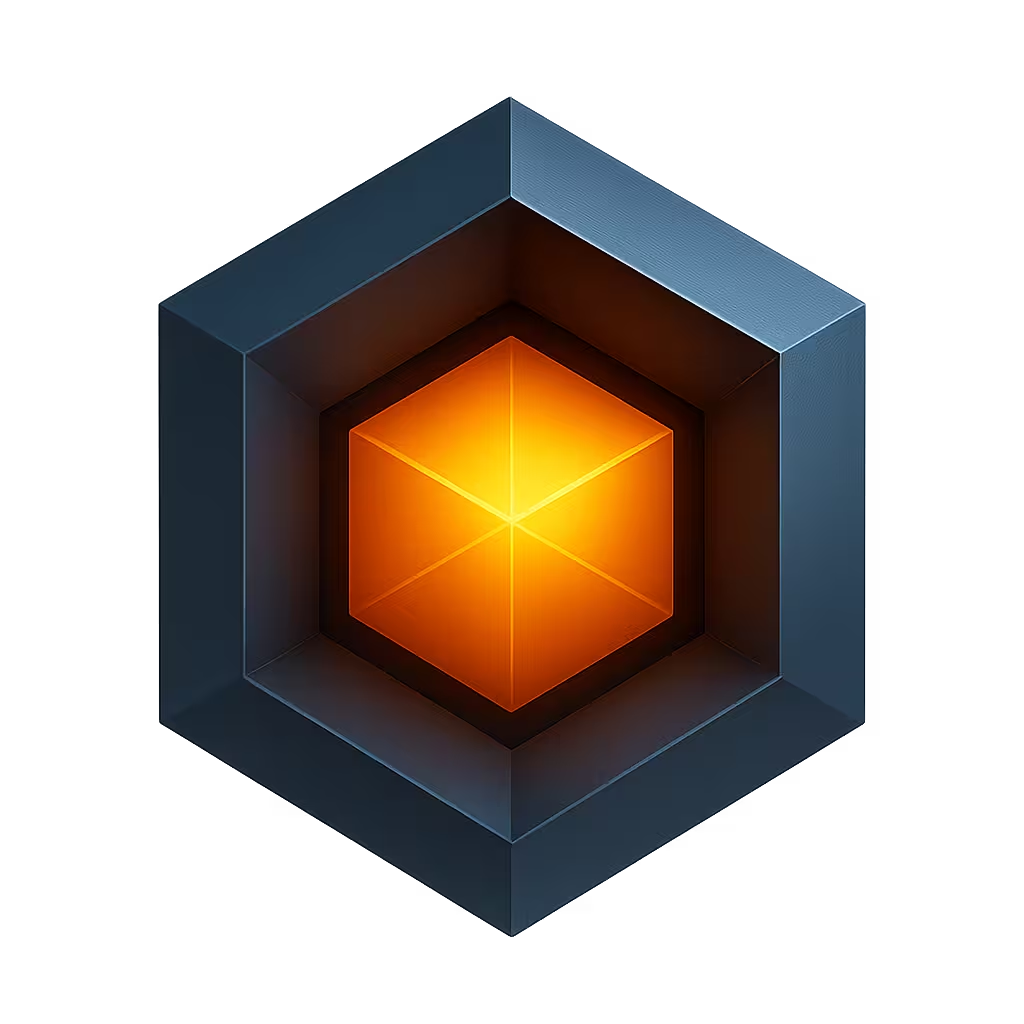Database Overview
The Ioto agent database (DB) is an ultra high performance NoSQL database for embedded applications. It supports fast, in-memory, local data access and optional transparent synchronization of data to and from the cloud. It is modeled after AWS DynamoDB and the OneTable access library.
The Ioto database stores items as JSON documents of arbitrary complexity. Data items are organized into entity tables via an entity schema that specifies data fields, types, attributes and validations.
The database uses Red/black binary search indexes and has controllable local persistency to disk and to the cloud on a per-table basis.
Database Features
- High performance NoSQL management document database.
- JSON document items with flexible query API.
- Efficient import and export of database items.
- Red/black binary search indexes.
- Simple, non-waiting API.
- Controllable persistency with change triggers.
- Transparent bi-directional data synchronization with the cloud.
- Custom metrics extracted from synchronized data.
- Unified data schema between device and cloud databases.
- Based on AWS DynamoDB and DynamoDB OneTable.
Default Database
The Ioto agent will open a default database for general purpose use. This database is loaded from the file "state.db" using the schema file "schema.json5". The filename and schema file can be modified via the ioto.json5 properties under the database key. Most users would typically use this database and would not need to open another database instance.
The database instance reference is stored in the global ioto object in the db property.
ioto->dbJSON documents
The database stores items as JSON documents that are a nested collection of properties to arbitrary depth. As JSON is one of the most prevalent data exchange formats, storing data in JSON greatly reduces exchange costs.
Ioto includes a powerful JSON query engine that you can use to query and manipulate JSON documents.
Data Types
All data types are stored internally as strings to optimize data transfer. Return values from database APIs typically return static strings that you do not need to free (const char*). To convert numbers, use the safe runtime conversion routines: stoi() and stoiradix().
API Quick Tour
If you do choose to open another database rather than use the default database, use dbOpen:
Db *db = dbOpen("./data.db", "./schema.json5", 0);The dbOpen API will open the named database and schema. Data is loaded from the database file and stored in-memory. The schema file describes the application entities, data fields and indexes. Read more about Schemas.
Creating an Item
Use dbCreate to create an item:
CDbItem *item = dbCreate(ioto->db, "Fault", DB_PROPS(
"timestamp", rGetTime(),
"source", "bluetooth",
"severity", "warn",
"subject", "Failed to sync",
), NULL);This creates an item in the database and returns a reference to the item. The item properties are provided using the DB_PROPS macro with key/value pairs for each property.
Database items are documents that store item properties in JSON format using JSON types (Objects, arrays, strings, numbers, booleans and dates). Properties can be nested to arbitrary depth.
You can also specify the item properties using the DB_JSON macro. This is useful when you have nested item properties:
item = dbCreate(db, "User",
DB_JSON("{name: 'user', details: {role: '%s'}}", role), NULL);Retrieving Fields
To retrieve a field from an item, use dbGetField:
const char *id = dbGetField(item, "id");This will retrieve a reference to the the "id" field from the previously read item.
You can also read nested properties from within the item's JSON document.
cchar *errors = dbGetField(item, "interfaces.bluetooth.if1.errors");Reading Items
To read an item from the database, supply the required item key and call dbGet. The key can be the actual item key or it can be a set of fields that are used by the schema to create the key. See Value Templates for details.
CDbItem *item = dbGet(db, "Fault", DB_PROPS("id", id), NULL);When debugging, you can use the utility routine dbPrintItem to print the contents of an item:
dbPrintItem(item);Finding Items
To retrieve a set of matching items, use dbFind:
DbGrid *items = dbFind(db, "Fault", DB_PROPS("severity", "critcal"), 0);You can provide one or more properties to be used as a filter. Items will be returned that match all supplied properties.
When finished with the items, you must free the returned grid via dbFreeGrid.
dbFreeGrid(items);To iterate over the item list, use ITERATE_ITEMS:
DbItem *item;
int n;
for (ITERATE_ITEMS(items, item, n)) {
dbPrintItem(item);
}You can also use DB_JSON instead of DB_PROPS to provide query parameters as json:
items = dbFind(db, "FAULT", DB_JSON("{severity:'%s'}", severity), 0);The JSON can be provided as JSON/5 which allows single quotes around string values.
Getting and Setting Fields
To get a single field from an item, use dbGet:
cchar *severity = dbGet(db, "Fault", "severity", DB_PROPS("id", id), NULL);To set a single field in an item, use dbSet:
DbItem *item = dbSetField(db, "Fault", "severity", "info", DB_PROPS("id", id), NULL);You can also use the type specific set routines: dbSetBool, dbSetDate, dbSetDouble and dbSetNum.
Updating Items
To update multiple fields in an item, use dbUpdate:
item = dbUpdate(db, "Fault", DB_PROPS("id", id, "severity", "info", "subject": "Fault resolved"), NULL);Removing Items
To remove an item, use dbRemove:
dbRemove(db, "Fault", DB_PROPS("id", id), NULL);Pagination
When retrieving items from a large data set, you may need to paginate your results.
You can specify a limit to the number of returned results via the limit param. The dbFind routine can take a next parameter that specifies where to begin returning results. The next parameter is actually the key of the last returned item and the search begins "after" that point.
cchar *next = NULL;
do {
DbGrid *grid = dbFind(db, NULL, NULL, DB_PARAMS(.next = next, .limit = 20));
next = dbNext(grid);
dbFreeGrid(grid);
} while (next);Cloud Replication
You can transparently replicate device data to the cloud using Ioto cloud synchronization. Data can be synchronized in either direction: from the cloud to the device, or from the device to the cloud.
Replication is controllable on a per-item basis via the database schema. The schema process property defines how to process and synchronize each database item type. The schema names database items as "models". You can "enable" an model to be stored in the cloud, in the device or in both places. You can also control the replication direction flow of changes to be "up" to the cloud, or "down" to the device.
For each item type in the schema, a property under the process collection specifies where the items reside and how they should be synchronized.
{
process: {
Status: { enable: 'cloud' },
Fault: { sync: 'up' },
},
}This enables the Status items to be stored only in the cloud whereas Fault items will be stored on the device and in the cloud and will be synchronized up from the device to the cloud.
Custom Metrics
For items that are synchronized to the cloud, you can configure custom metrics to be created from the data stream. These metrics can then be displayed or graphed in the device app.
Metrics are specified via the process property. For example:
{
process:
Item: {
enable: 'both',
sync: 'up',
metrics: [ {
namespace: 'Embedthis/Device',
fields: [{CPU: 'value'}],
where: 'key == "cpu"',
dimensions: [{Device: 'deviceId'}],
buffer: {count: 5, elapsed: 10}
} ]
}
}
}This will create a CPU metric from the value item attribute. The where clause selects the appropriate matching rows. The metric is created in the Embedthis/Device namespace and is dimensioned by the device ID. The metrics are buffered and aggregated for up to 10 seconds or a maximum of 5 data points.
Configuration
You can configure the Ioto database via the ioto.json5 database property collection.
See Database Configuration for details.
database: {
path: 'db/state.db',
schema: 'db/schema.json5',
maxJournalSize: '1mb',
maxJournalAge: '5mins',
maxSyncSize: '10k',
},Debugging
Ioto provides a few routines that help with debugging DB API usage.
- dbPrint
- dbPrintItem
- dbPrintProperties
- jsonToString
API Reference
The full API is specified here: