Manager Application
The Manager application is used by EmbedThis to create the default Device Manager application that is configured when apps are created. However, you can also use it as a basis for creating your own bespoke cloud-based management application.
The manager application includes core functionality useful for most cloud-based management apps by offering:
- User authentication (login/logout)
- User account registration (email verification, forgot password support)
- App navigation and menus
- Sidebar navigation
- Display light / dark mode support
- Dashboards with information widgets (graphs, gauges, tables, numerics)
- Device data display, management and updating
- Device claiming and registration
Building
To build the manager application select the APP and run make:
$ make APP=manager clean buildThe build will achieve the following goals:
- Build the Ioto agent with required services for cloud-based management
- Build the manager application
- Copy the required configuration to the ./config directory
After building, the Ioto agent binary will be located in the build/PROFILE/bin/ioto file. The application will be located under the apps/manager/ui/dist directory which will contain the individual application files and a app.zip ZIP file that is ready for uploading via the Builder to the Ioto cloud service for hosting the UI.
Deploying
To deploy the application, logon to the Builder site to create and configure a Device Manager.
From the Builder app list, click on the **Add App" icon or the Edit icon to modify ann app.
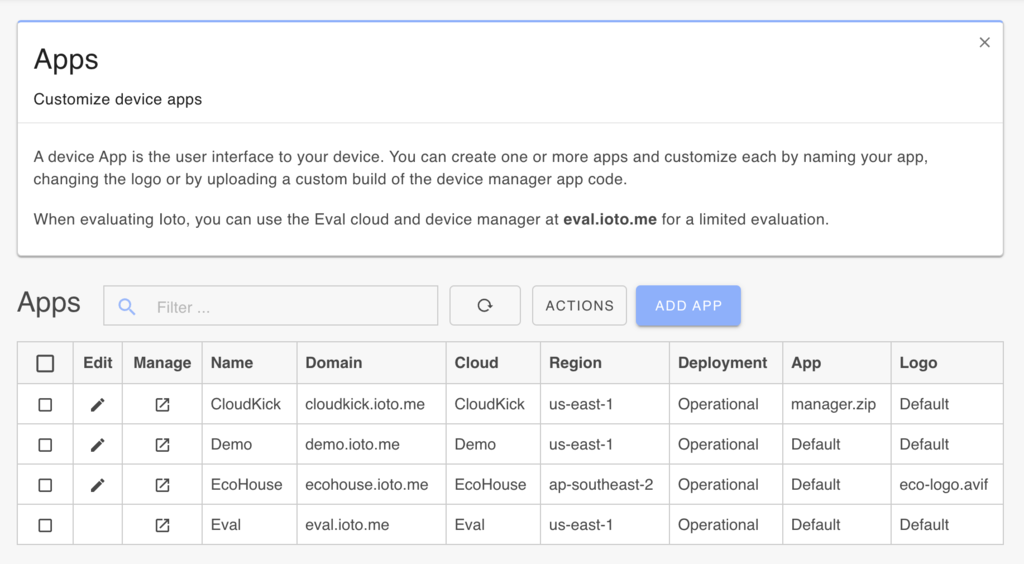
This will display the app configuration panel.
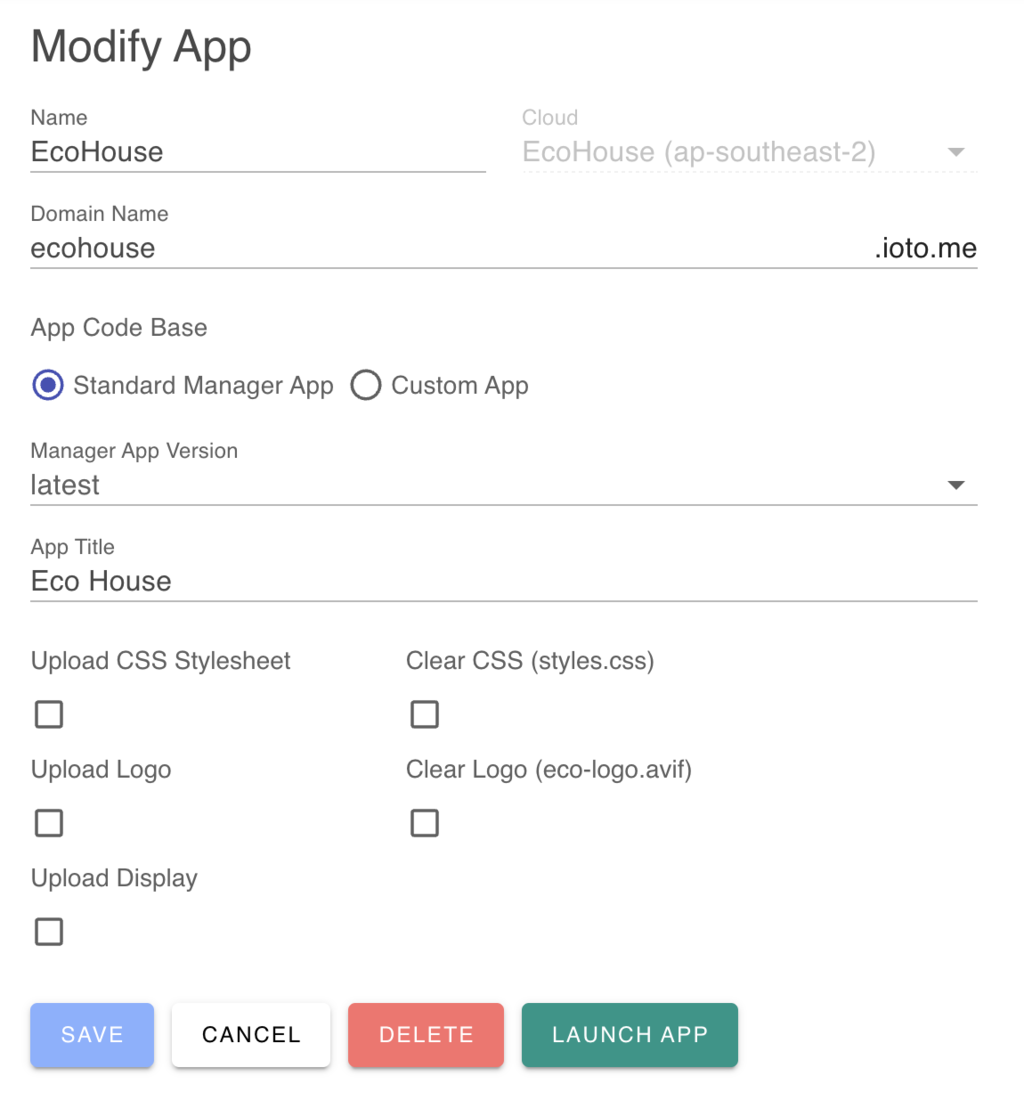
Domain Name
If your app is hosted by Embedthis, select a sub-domain of your choosing under the ioto.me domain. You can select a unique sub-domain that reflects your company or product's brand. The sub-domain name you choose must be globally unique.
If you are using a dedicated device cloud, you can register your own domain name and point that to the underlying Ioto manager site. To use a self-hosted domain, check the "Self Hosted Domain" checkbox and enter your full domain name. If using a self-hosted domain, you will need to use a Domain Registrar of your choosing.
App Upload
To upload the built app, select Custom App and click on the Zip File upload field. Navigate to the apps/manager/ui/dist/app.zip file and then Save. This will upload the application and deploy to the Ioto service in the appropriate cloud region. It may take a few minutes for the application to be deployed by the Ioto service.
Device Schema
The Ioto service uses the Ioto agent database schema to define what device specific data should be stored in the cloud and what are the device manageable entities.
The schema describes the device entities and their data properties and data types. Using this schema, the Ioto service and app are able to understand your device-specific data.
Ioto defines a default schema when you create the device cloud. This schema supports a generic key/value store. Initially, you can use the default schema, but as you progress, you may wish to define your own data entities to store device specific data. In this case, you will need to upload your application database schema to the Builder using the Cloud/Edit configuration panel.
For more information about the device schema, See:
Configuring the App Display
The app user interface is defined by a JSON configuration file called display.json5 that can be modified or extended to suit your specific needs.
The display.json file defines the following items:
- Displayed Name
- Display color theme including dark and light modes
- Menu items and options
- UI pages
- Data tables and fields
- Device data edit property panels
- Dashboard data and widgets to display
The initial display.json5 configuration file defines a "developer" skin for the manager app.
For more information about the display file, read Manager Display.
Learn More?
See Manager Documentation for Device Manager configuration and operation details.
